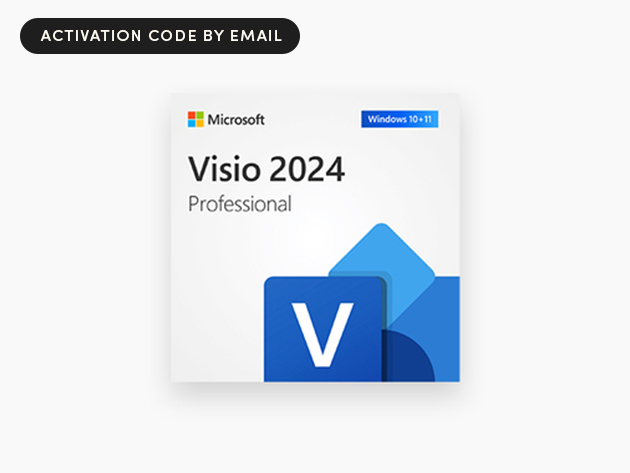Follow ZDNET: Add us as a preferred source on Google.
ZDNET’s key takeaways
- Google Docs has become the universal document collaboration platform.
- Features such as Voice Typing, Smart Chips, and Version History surpass most word processors, but many have never used them.
- In this guide, I share over 25 useful tips for Google Docs to help you streamline your workflow.
Google Docs has been part of my life for nearly two decades. I remember when it first launched back in 2006 — I was still in high school, and I haven’t stopped using it since. Being able to access a full-featured word processor from any computer in the world felt revolutionary then, and its usefulness is still relevant today.
Also: I’ve been testing AI content detectors for years – these are your best options in 2025
Most people are familiar with the basics of the platform, but I bet you don’t know most of its features. Google Docs is packed with tools that even longtime users miss. To help you out, I’ve compiled over 25 Google Docs tips and tricks to help you work faster, stay organized, and collaborate more effectively.
Because there are so many, I’ve broken things down to six separate categories:
1. Basic productivity
Master keyboard shortcuts list
Like Windows, Google Docs has its own set of keyboard shortcuts. Many of the well-known key combos still apply (such as Ctrl + C to copy and Ctrl + V to paste); however, Docs has its own unique shortcuts specific to the platform, including Ctrl + Alt + Mto add a comment and Alt + Shift + Ito open the Insert menu.
Learning these will save you a ton of time. To see the entire shortcut menu, press:
- Ctrl + / on Windows
- Cmd + / on MacOS.
Voice typing
If you ever struggle with getting your idea out of your head and onto the page, the Voice Typing tool can turn those thoughts into text. Go to Tools > Voice typing to enable it. A microphone icon will appear in the corner. Click it and begin talking.
This feature works best in Google Chrome. On other browsers, punctuation voice commands, such as saying “semicolon,” may not convert correctly and will instead type out the words literally.
Find and Replace
Use Find and Replace to correct typos, update text, and adjust information in bulk.
- Ctrl + F to find words on Windows.
- Ctrl + H to replace text on Windows.
- Cmd + F to find words on MacOS.
- Cmd + H to replace text on MacOS.
Change capitalization
No need to retype text to fix capitalization. Highlight the text, then go to: Format > Text > Capitalization. From the menu, you can flip the text between lowercase, uppercase, or title case, which capitalizes the first letter of each word.
Bookmarks
Bookmarks are useful when writing a large report or research document, as they provide a quick way to navigate between points. To add a bookmark, place your cursor at a point in the text > Insert > Bookmark.
Use these keyboard shortcuts to navigate:
- To jump forward: press Ctrl + Alt + N + B on Windows / press Ctrl + Cmd + N + B on MacOS.
- To jump backward: press Ctrl + Alt + P + B on Windows / press Ctrl + Cmd + P + B on Windows
2. Page layout
Table of Contents and document outline
Google Docs can create a document outline and a Table of Contents to help organize your text, and both rely on the same action: applying Headline styles.
To assign Headings, highlight a piece of text > select a Heading style from the dropdown menu next to the Font name. The hierarchy works like this:
- Heading 1 is for main section titles
- Heading 2 is for subsections
- Heading 3 is for specific topics or items, such as images, tablets, or graphs.
When you apply headings, Google Docs instantly creates an Outline panel on the left. To implement a Table of Contents at the start of the document, place the cursor at the top > Insert > Page elements > Table of contents. Choose a style, and the platforms will generate a Table. Each entry features a hyperlink that allows you to jump directly to a specific section.
Headers and Footers
Headers and footers give writers a place to add page numbers, titles, author information, and more. To add one, go to Insert > Page elements > Headers or Footers (choose whichever you need at the moment). Headers and footers in Google Docs only offer basic customization, such as allowing a different header for the first page.
If you want to have full control, put the cursor at the end of the text, then go to Insert > Break > Section break (next page). Double-click the newly added header or footer, and disable Link to previous.
Insert images and drawings
To add visuals, click Insert > Image. You can upload images from Google Drive, Photos, your computer, Google Images, or a connect camera, among other sources. If you want to create a simple graphic, follow this path: Insert > Drawing. Google Docs’ graphical tool lets you create basic shapes, text boxes, and graphics.
Smart Chips
Smart Chips enhance your document by adding interactive elements. All you have to do is type ‘@’ and the Smart Chips context menu appears. Common uses include embedding Google Calendar events, meeting notes, project trackers, product roadmaps, and more.
Also: The 4K monitor that effectively changed how I work and consume content at the office
3. Collaboration
Email directly from Google Docs
You don’t have to leave the platform to send someone your file. To email it: go to File > Email > Email this file > then enter the recipient’s address and send. If the person already has access or is part of your them, choose Email collaborators instead.
Share files
To share a document, click the Share button in the top-right corner. You have the ability to generate a shareable link or add specific people directly by email. You can also choose whether recipients can view, comment, or edit the document.
Make documents available offline
You can edit a Google Docs page offline, but the setup requires you to perform a few steps. First, go to your Google Docs home page and click the menu icon, denoted by three horizontal lines. Click Settings > Toggle Offline > Ok. Now, go to the document you want to access offline. Select File > Make available offline.
You’re now able to work on that file offline, and changes will sync when you are back online.
Verison History
Google Docs automatically saves every change you make, meaning no work is ever truly lost — unless you manually delete it.
To view past versions, go to File > Version history > See version history. You’ll see a timeline of edits on the right. Select and version, then click Restore this versionat the top. This brings back the older text. It does overwrite the most recent copy, although you can thankfully restore through the same process.
Compare documents
Google Docs allows you to compare two documents on top of each other, highlighting the differences between them. To compare a pair of files, go to Tools > Compare documents > My Drive > select a second file. The second document will be highlighted in red.
To compare two versions of the same file, first open the Version History of your target document. Hover over the older save, click the three dots, and select Make a copy. Now, return to the target document > Tools > Compare documents > select the older copy.
Also: Why the most capable Lenovo laptop on the market is not the model you’re thinking of
4. Writing and editing
Integrated dictionary
Google Docs includes a built-in dictionary that you can personalize with new terms, names, or industry-specific spellings. To add custom words, go to Tools > Spelling and grammar > Personal dictionary > Enter the word > Add > OK.
Citations
The platform offers a surprisingly robust citation manager, saving you from manually formatting sources at the end of a research paper. To open it, go to Tools > Citations. Support styles include MLA (8th edition), APA (7th edition), and Chicago (17th edition). Choose your style, select a source type (such as a book, website, film, etc.), and then fill in the fields. Google Docs can auto-populate the boxes from a URL, but you may need to fill in missing details yourself.
Once done, click Insert Works Cited to place the citations fully formatted on the page.
Substitutions
Substitutions save time by replacing shorthand text with full phrases, sentences, or symbols. Follow this path to see the full list: Tools > Preferences > Substitutions. You can also add your own.
For example, you could set “addr” to become “1313 Disneyland Dr, Anaheim, CA 92802” after a space is entered.
Make PDFs editable
Google Docs has the ability to convert PDFs into editable files. All you have to do is upload the PDF to Google Drive > right-click the file > select Open with > Google Docs.
Translate into a different language
To translate a document into another language, go to Tools > Translate document. Choose your language and the platform will create a translated copy. While Google Translate has come a long way over the years, I recommend proofreading the text for accuracy and tone. The tech still isn’t perfect.
Also: 50+ Windows keyboard shortcuts you should use ASAP for improved productivity
5. Add-ons
Extensions
They’re not required, but if you’re game, Google Docs can be enhanced with third-party extensions, downloadable from the Google Workspace Marketplace. These tools add extra functionality from grammar assistants and AI image generators to PDF converters. To browser the marketplace, go to Extensions > Add-ons > Get add-ons. Many of the extensions are free, though some offer paid upgrades.
Present via Google Meet
You can present your document directly in Google Meet without needing to switch tabs or screens. To begin presenting, click the camera icon in the top-right corner > Start a new meeting.A window will pop up from the right, displaying the meeting. Below the view are links to share with others.
Also: The Windows PC I recommend to professionals and creators alike is not the one you’re thinking of
6. Troubleshooting
Clear browser cache and cookies
If Google Docs feels slow or pages aren’t loading, I recommend clearing out your browser cache. A quick shortcut to open the deletion menu is Ctrl + Shift + Delete on Windows and Cmd + Shift + Delete on MacOS for third-party browsers. Safari has its own key combo, which is Cmd + Option + E.
Select the respective Cookies and Cached images options for your browser, and then delete them. Note: The first two shortcuts are compatible with Google Chrome, Microsoft Edge, Firefox, and Opera. However, it’s possible that some web browsers may not recognize those key combinations.
Update your browser
Google Docs works best on a browser running the latest updates, as it ensures maximum compatibility and fixes performance issues. For this troubleshooting tip, I’m covering three of the most popular web browsers.
- Chrome: Click the Menu as denoted by the three vertical dots > Help > About Google Chrome > allow the update to finish > Relaunch.
- Microsoft Edge: Click the Menu as denoted by the three horizontal dots > Help and feedback > About Microsoft Edge > allow the update to finish > Restart
- Safari (Safari updates are tied directly to MacOS updates): Click the Apple menu in the upper left corner > System settings > General > Software update > Update now.
I work in Google Docs every single day. Every single draft I’ve written in the past 5+ years was initially created on the platform. I use it for outlining guides, editing, and jotting down quick ideas before they disappear. Along the way, I’ve discovered a lot of small shortcuts and lesser-known tools that make working on Docs smoother.
Many of the tips in this guide have been part of my daily workflow for years, such as the keyboard shortcuts and integrated dictionary. However, there were some that I only discovered through researching for this advice piece, such as the instant citation tool. What’s great is that these tools have already proven themselves to be extremely useful.
Also: I tested the best antivirus software for Windows
Whether you’re a student or remote worker, I hope you’ll get as much out of these Google Docs tricks as I have over the years. As I always say, none of this advice consists of hard-and-fast rules. These are primarily suggestions that’ll help you work more efficiently.